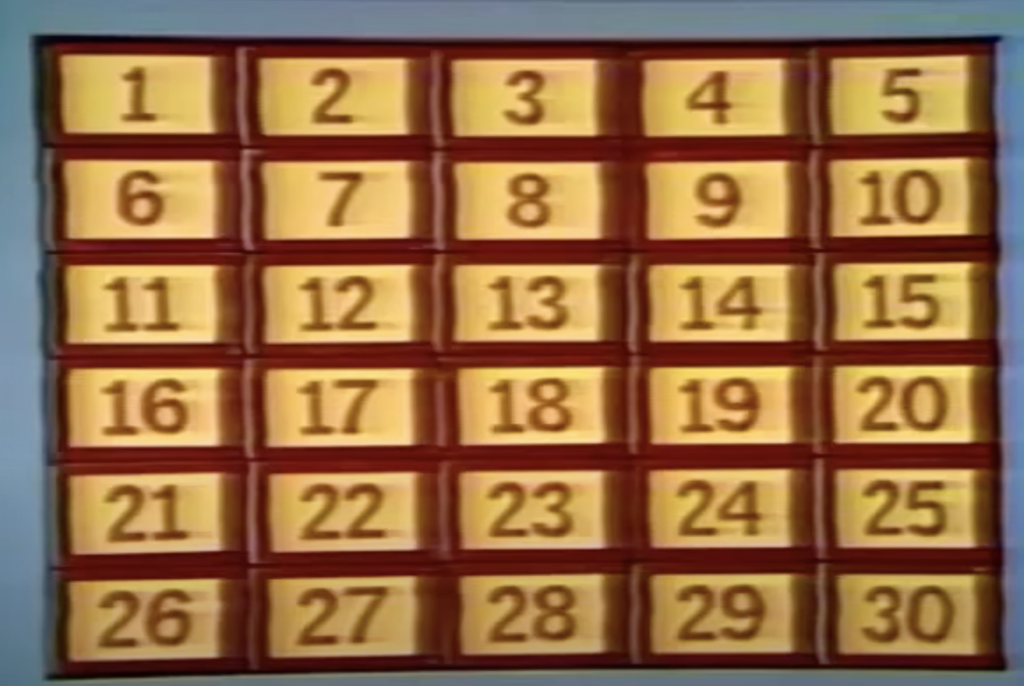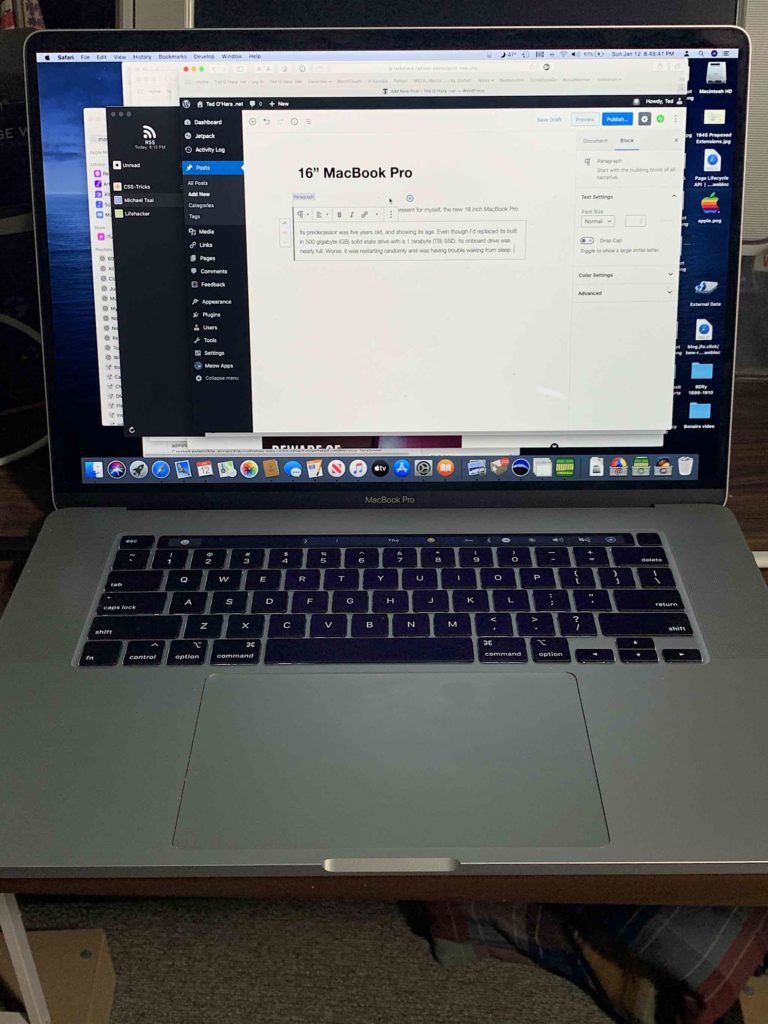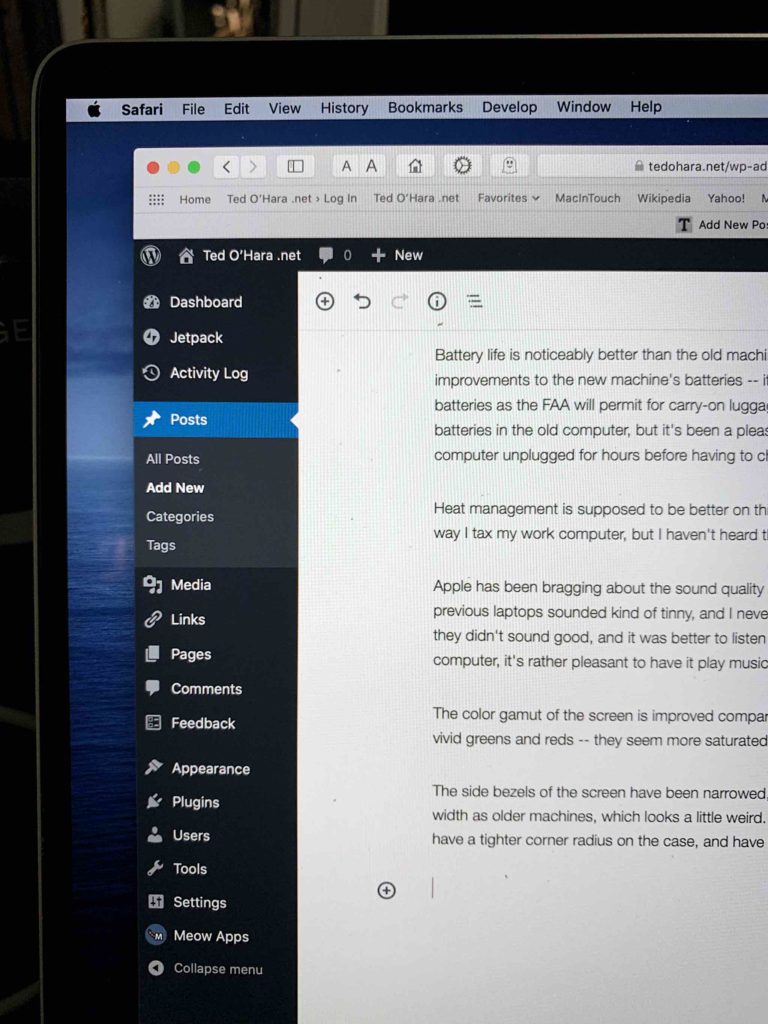Last fall, Apple replaced their Intel based MacBook Pros with new ones using Apple Silicon. This past November, I bought one, replacing my previous Intel 16″ MacBook Pro with the M1 Pro equivalent.
If I’m being honest, I really can’t justify the purchase, other than “I wanted it, and can afford it”. The old computer was only two years old; typically I’ve gotten at least three and sometimes four years out of a computer before getting a new one. But everything I’ve heard and read about these new computers said they were fantastic.
A couple of years ago, I wrote, “Apple has gotten to a place where each new product is just as notable for the things that have been removed as they are for their improvements.” This generation of computers reverses that, and makes just the set of trade-offs that I asked for — it has built in ports for SD cards, HDMI, and a MagSafe power adapter; instead of optimizing for being as thin as possible, it’s designed to provide the utility people need while being no thicker than necessary.
The other big change is the heart of the computer. My previous Mac used an Intel central processing unit (CPU). Now, Apple is transitioning to its own series of Systems On Chip (SOCs), the M1 series. They started in late 2020 with the low end, the M1. This year they extended the line with the M1 Pro and M1 Max, which have more high speed cores, more graphic processing units (GPUs) and more memory bandwidth for more demanding uses. The two chips have the same number of processing cores – 8 performance cores and 2 efficiency cores used to save power under light load. The difference is the memory bandwidth and number of GPUs — the M1 Pro has 16 GPUs; the M1 Max is available in either 24 or 32 GPU cores, and supports more memory.
As I said, I wanted this computer, but couldn’t honestly justify it. So I waffled a few weeks, and played with the configurator. There were two factors that decided me (besides the “I want it” factor).
The first is that this is a major change in Apple’s architecture for the Mac, and I wanted in on that. The current version of macOS does currently run on Intel Macs, but there are already a number of features that are only available on Apple Silicon. They’ve clearly decided that they’re not going to support Intel any more that they have to, and this will become even more pronounced as time goes by.
The second factor is that the trade in allowance for Intel Macs is dropping rapidly. Shortly after the new Macs came out, I ran through their trade in calculator, and got an estimate of around $1700. By the time November came, the trade in had dropped to $1300, and I knew that the price was going to continue to fall, and that I did want an Apple Silicon machine. I placed the order.
I went back and forth on it for a while, but I decided to go with the M1 Pro model rather than the M1 Max. For me, ample storage and memory are more important, and I was already spending a lot of money to match the memory and storage specs of my old machine — 32GB of memory and 2 TB of storage. One the one hand, going to the Max would have only added $200 – $400 to what was already a $3600 machine; and bragging rights would be nice, but I’m not a video producer and if I’m being honest, I’ll have a hard time pushing this machine to the limit.
It took about 3 weeks for them to build the machine and ship it; it arrived a couple of days before Christmas. I had one very bad moment when my mother’s home health aide said she’d found an empty box on the front steps; for a moment I had visions of my very expensive Christmas toy being stolen. Then I realized it was probably the trade in carton for my old machine. Heart attack averted.
Physically, it looks bigger than the Intel machine — the bottom shell of that machine was tapered beginning at about an inch and a half from all the edges, so edge-on, it looked thinner than it was. This machine has no taper, so it’s thickness is more apparent.
Transferring my data was simple; I just ran Migration Assistant on both machines and they transferred my data from the old machine to the new wirelessly overnight.
Both machines were running the same version of macOS, so there was no dramatic difference in the experience of using it. The first thing that struck me is that the screen is sharper and more brilliant; I was looking at some fall foliage pictures I’d taken, and was just blown away how sharp and detailed everything looked. There is a smidge more vertical space because there is less bezel at the top. The price of the increased space is that there is a notch at the top of the screen where the camera is. In practice, you just don’t notice it.
The next most noticeable thing for me is that Photos has become a lot more responsive. I’ve been re-adjusting old pictures and it’s pretty snappy.
On the downside, I’ve been finding a lot more software issues that I’m accustomed to in a Mac. I keep getting messages that “suggestd”, an internal daemon, has crashed, and it’s been having trouble completing its first Time Machine backup.
Overall, I feel a little guilty having spent a lot of money I really didn’t need to, but I’m happy to have it and look forward to seeing what kinds of things running Apple Silicon will allow.