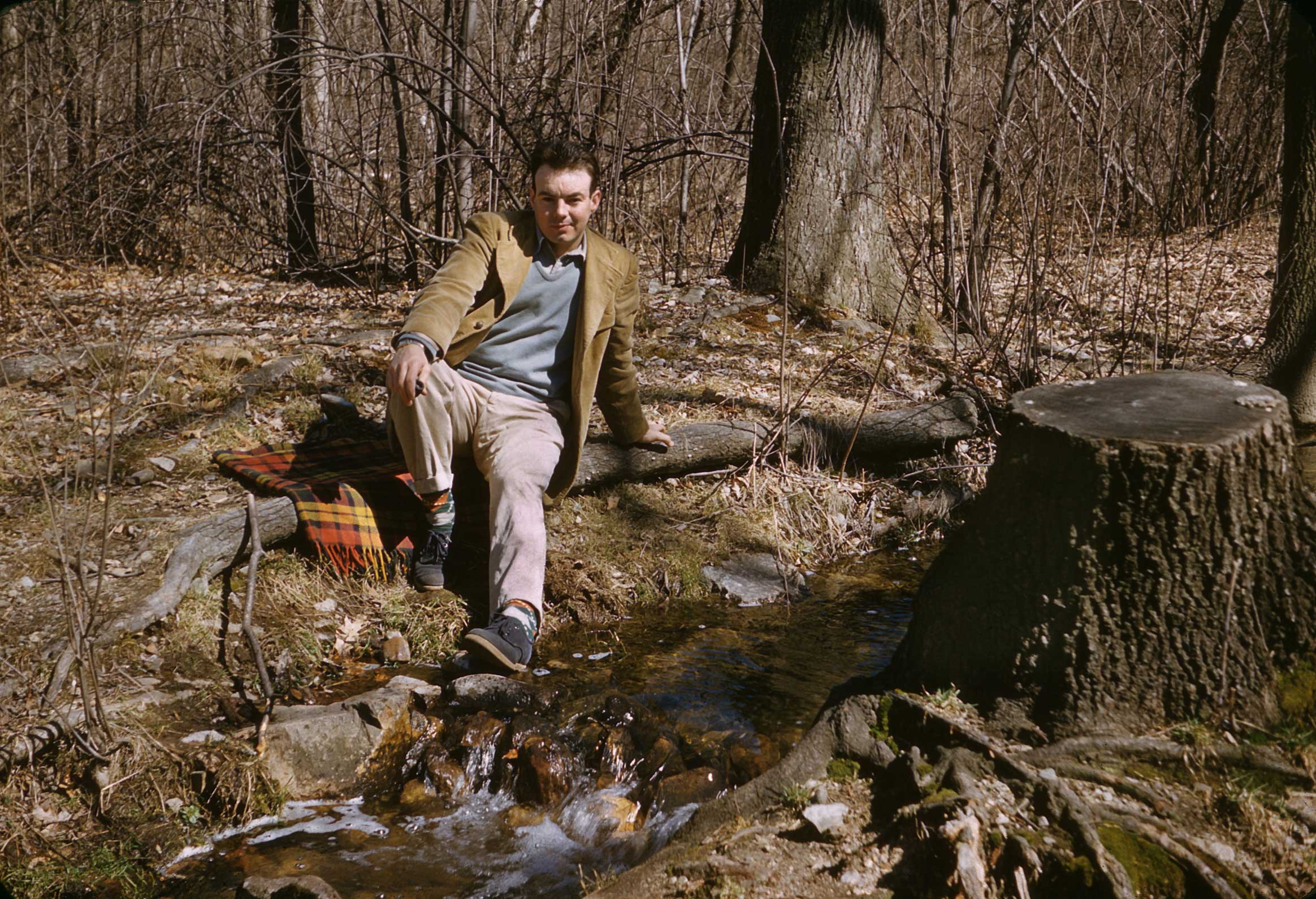My Dad was a great photographer. With his 35mm Kodak Signet, and Zeiss Ikon folding medium format rangefinder, he shot a ton of slides that he would bring out from time to time for a “movie” show. Somehow, when he died, I became the custodian of his pictures. When I picked up a Carousel projector for my own slides, I organized his slides into a couple of standing carousel shows.
Every now and then, some family member has asked about getting copies or scans of the slides. Every now and then, I’d think about transferring them to digital, look into the matter, and come away with these options, all of them bad:
- Have them scanned locally by a camera store, at about a $1 a slide. I did this for a couple of my own slides for a funeral; the quality was atrocious. The scans were blurry, the contrast was muddy, and the color was shitty. There is no way I was going to let them do more.
- Send them out to a digitizing service. Aside from the inherent risk of sending them out at all, I’ve read that the lower priced services actually send the slides overseas, where labor costs are lower. No way. There are services that do the work domestically, but they’re higher priced—on the order of $3-6 apiece. I may still explore this option for his medium format slides.
- Get a scanner, and scan them myself. This would entail the cost of the scanner, plus my own time scanning and post processing the slides. For the longest time, the only scanner I could find that looked like it had quality I could live with was the Nikon CoolScan series. The only problem was that they were $2000 – $5000 — and no longer available. Every now and then I would desultorily look at eBay to see if they had one I could afford at the moment, and come away empty handed.
- Get a cheap scanner. My mother actually got one for me for Christmas, but it turned out to be Windows only. I tend to doubt I would have been happy with the quality.
Finally, about a year ago, I started reading about the Plustek OpticFilm series of scanners. I saw some sample images, and they looked good. I checked the reviews, and they were mostly good, with the caveat that there was a learning curve involved, so last March, I bit the bullet, and bought one.
The OpticFilm hardware
I’m very pleased with the OpticFilm hardware. The unit is a black rectangular unit about 4.5″ x 4.5″ x 10.5″. It comes with two film holders; one for six 35mm negatives, one for four mounted 35mm slides. Operation is physically dead simple: There’s a power button on the front; turn it on, load the film into the holder (the directions are quite clear about the proper orientation), slide the holder into the slot into the side and use the software to run the scan. It has two additional physical scan buttons on the front, but these are not used by the Mac software.
The scanner’s optics are quite good; I’m pleased with the sharpness and contrast the scanner provides. It has a maximum resolution of 7200 dpi; I’ve been scanning the slides at 3600 dpi. It came with an IT8 calibration slide, and comes with infrared dust and scratch reduction, which does work, to an extent, but is unfortunately no match for the dirtiness and fungus besetting these slides.
The only serious gripe I could make about the scanning hardware is that it isn’t fast and it isn’t automatic. At 3600 dpi, which I settled on as a good compromise between quality, scanning time, and hard disk usage, it takes a couple of minutes to scan a single slide. Scanning at 7200 dpi takes correspondingly longer. Also, there’s no automatic feeding of the slides; once you’re done with one, you have to manually advance to the next one. Personally, I can live with these constraints. It’s clearly designed for the prosumer market, not a scanning service trying for high production. And it cost $499, not $2000.
The SilverFast Software
Unfortunately, for me, anyway, the SilverFast software that comes with the scanner is a steaming mess, even apart from the non-native user interface that I touched on shortly after I got it. The signature feature of the software is the “Workflow Pilot”, which is supposed to guide you through the necessary steps to a good scan. I found it maddening.
First of all, it sets a false expectation. It’s not going to automatically adjust for the best scan; you still have to make adjustments. This I can live with (and actually, kind of enjoy). But proceeding through the steps of the Workflow Pilot, the software will actually reset some of your adjustments. So for example, you get a preview scan, see it needs to be lighter and less blue, so you make a histogram adjustment (SilverFast does have a very nice histogram control) and you make the preview look Just Right. And then, two steps downstream, the MultiExposure adjustment (which gets makes several different scan exposures, and combines them… sort of like HDR photographs) kicks in, and all your adjustments get reset.
Worse, I found that the preview image doesn’t match the final image very well. Over and over, I’d get a preview that looked good, go for the final scan, and get an image that was too light (and too magenta). So I’d try another scan—I’d make the preview look too dark by about the amount I thought the final scan needed, and rescan. I found it usually took two or three scans—sometimes four—to get an acceptable scan.
The scanner has infrared dust reduction, and the software does support it. At its auto setting, it removes some of the dirt from the image, but much remained. In a couple of cases, I was able to increase the amount of dust reduction, but found that the effect was over-aggressive; I was removing detail. Like eyes, mouths and noses. Back to the defaults.
In addition, the software is slow, and often hung and became unresponsive. I believe the custom user interface in these case gets uncoupled from the underlying scanning engine; I noted several instances where buttons in the editing window wouldn’t respond, but menu items for the same actions would. I eventually contacted LaserSoft, the software manufacturer about this, and they did respond within a couple of days, but by that time I’d moved on.
The scanner does come with an IT8 calibration slide, and eventually I woke up and used it, and it helped some. But it was still taking several tries to get a good scan of any given slide.I had the best success with not using the WorkFlow Pilot, but simply running the preview, and making adjustments, and got through most of the slides in the first carousel.
One final note: the software requires registration to run. I understand that the reason for this is that SilverFast is essentially general purpose scanning software, and that the manufacturer wants to prevent piracy. But it does prevent one from lending out the scanner, even though I would not be using the software apart from this scanner.
VueScan to the Rescue
Ed Hamrick of Hamrick Software has been publishing VueScan for years. VueScan is scanning software that supports an amazing array of flatbed and film scanners. it’s great if your OS (or manufacturer) no longer supports your scanner; in my case, it’s supplanted the manufacturer’s software.
I’ve had a professional license for VueScan since I first switched my old G4 PowerMac to MacOS X and needed to be able to run my old HP ScanJet CX. I haven’t used it in a while, but I decided to see if the current version supported my new scanner. It did, and the professional license allows for unlimited updates. So I downloaded the newest version, and gave it a whirl. I was pleased with the responsiveness and ease of use of the software, and while it does use a custom UI, it mostly uses standard OS X controls, so it feels like it belongs on the Mac. Unfortunately, the color on the scan was off, so I reluctantly returned to SilverFast.
And then I remembered the IT8 calibration slide. I ran the calibration procedure, and miracle of miracles, I got a scan that was actually pretty close to what I wanted straight off. The preview image matches the final image reasonably well, so I can make adjustments to the preview, and be reasonably comfortable that the final scan would come out the way I wanted it to. I found that in most cases, I could get a scan I was happy with, in one try, just by adjusting the software’s color controls. Even better, the quality of the VueScan scan is better in almost all cases than the results I was getting after multiple tries with the SilverFast software. The improvement is significant enough that I went back and restarted the project from Slide 1, even though I was nearly finished with the first carousel.
I wasn’t sure at first that the software was making use of the scanner’s infrared channel. So I did scans with and without dust reduction, and there is considerable dust reduction being performed, but these slides are so dirty that a lot of post scan cleanup still remains.
VueScan isn’t perfect. It controls brightness via a combination of a brightness slider, and “Curve High” and “Curve Low” sliders. It took me a while to figure them out, and even now, using them feels a little hit or miss. There is a luminance histogram, but it’s well hidden. In addition, there are separate controls for red, green and blue brightness, which is helpful for correcting color casts, but no facility (that I’ve found) for correcting color curves—situations, for example, where the shadows are too red, but the highlights are too cyan. These I’ve had to correct post-scan in Photoshop. But it does let me get close enough.
One minor annoyance is that it doesn’t let you set up a scanner default. Now that I’ve created a color profile for the scanner, I’d like to always use it. But there are times, after scanning a slide that has color balance problems, when the easiest way to clear out all the corrections is to reset the software to its defaults. I then have to reset it back to use the scan profile.
Still, these are minor points. Overall, it’s responsive, and generates good quality scans, generally on the first try, especially compared to the bundled software.
In Conclusion
Overall, I’m happy with my purchase, and would recommend the Plustek OpticFilm 8200 scanner to anyone, with the caveat that they would be well served to look into VueScan instead of sticking with the bundled software. I spent most of the spring months slowly working through slides (one reason I haven’t been posting as much this year). I’m quite happy with the clarity, color and sharpness of the scans. The scanner isn’t particularly fast, but it’s fast enough for non-professional use. Working with Dad’s slides has been fun, and I’ve noticed things about them I hadn’t noticed before. It does have dust reduction, but it’s no match for these slides, some of which are quite dirty. I’m looking forward to eventually scanning my own slides, which, presumably, have been stored better.
Tomorrow: an overview of my slide scanning work flow.